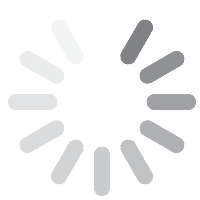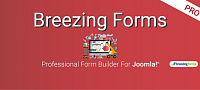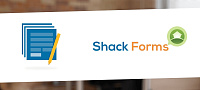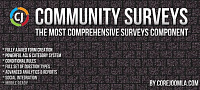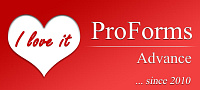The RSForm!Pro Advanced Form Fields plugin expands the already robust set of form components. Read on to find out the new fields you can use to give your forms a more unique look & functionality.
Introducing extra form fields
1. Switch - with this field you can add a switch-like button in your form.
2. Rating Field - visual stars rating element.
3. Full Screen Textarea - textarea field that allows you to display its contents in a modal window.
4. Color picker - color picker field that allows choosing a color.
5. Selectize field - an advanced dropdown-like field that allows users to both search for a particular value from the items list and also select multiple values in a tag like display.
6. Styled Checkbox - a checkbox with a more stylish display for the items input field.
7. Styled Radio - radio group with a more stylish display for the items input field.
8. Date Dropper - date selection calendar with a unique look.
9. Time Dropper - time selection field with a visual clock display.
10. Date Picker - Date picker field with a visual calendar to choose a date.
Field Options
Switch Field
Name: the name of the field.
Caption: the caption that will be displayed in the front-end for this field.
Description: the description of the field.
Required: control if the field is required for the submission to be made.
Validation message: the message displayed when the field input is not correct.
Initial State: the initial state of the switch. You can choose between an "Off" and "On" state.
Off Value: default 0; the value that will be captured on your submission when the switcher is off.
On Value: default 1; the value that will be captured on your submission when the switcher is on.
Toggled On Price: this is the value that will be used in the calculations when the user toggles the Switch On.
Additional attributes: here you can add extra attributes to the field.
Stars Rating
Name: the name of the field.
Caption: the caption that will be displayed in the front-end for this field.
Description: the description of the field.
Required: control if the field is required for the submission to be made.
Validation message: the message displayed when the field input is not correct.
Number of stars: the number of stars that will be used for the rating input.
Rating type: Choose between a single color or gradient type fill of the rating stars.
Base Color: the base color used for the rating stars (hexadecimal).
Fill Color: the fill color used when the user sets a rating (hexadecimal).
Start Color(only shown when the rating type is set to gradient): the initial gradient color (hexadecimal).
End Color(also shown only when the gradient rating type is used): the end gradient color (hexadecimal).
Allow Half Stars: enable this option to allow users to select in half star increments.
Additional attributes: here you can add extra attributes to the field.
Full Screen Textarea
Name: the name of the field.
Caption: the caption that will be displayed in the front-end for this field.
Default value: the default value that will be displayed in the front-end.
Description: the description of the field.
Required: control if the field is required for the submission to be made.
Validation rule: the conditions required for the field to pass the validation.
Validation message: the message displayed when the field input is not correct.
Cols: the number of columns the field will take up.
Rows: the number of rows the field will take up.
Max Width: the maximum fullscreen modal width.
Max Height: the maximum fullscreen modal height.
Placeholder: the helpful text value that will be shown in the front-end using the placeholder HTML attribute.
Additional attributes: here you can add extra attributes to the field.
Color Picker
Name: the name of the field.
Caption: the caption that will be displayed in the front-end for this field.
Default value: the default value that will be displayed in the front-end.
Description: the description of the field.
Required: control if the field is required for the submission to be made.
Validation message: the message displayed when the field input is not correct.
Additional attributes: here you can add extra attributes to the field.
Selectize
Name: the name of the field.
Caption: the caption that will be displayed in the front-end for this field.
Items: here you can set the values that will be displayed in the field (each value on a new line).
Description: the description of the field.
Required: control if the field is required for the submission to be made.
Validation message: the message displayed when the field input is not correct.
Field Theme: this field allows you to choose a specific theme so that the field can better match your template. Options available: Legacy, Standard, Bootstrap2, Bootstrap3.
Multiple: allow users to select multiple values in the field.
Number of items(this option is shown only when the multiple selection option is enabled): the number of items the user can select.
Additional attributes: here you can add extra attributes to the field.
Styled Checkbox
Name: the name of the field.
Caption: the caption that will be displayed in the front-end for this field.
Items: here you can set the values that will be displayed in the field.
Description: the description of the field.
Required: control if the field is required for the submission to be made.
Flow: here you can choose how the field will be displayed. Available options: Horizontal / Vertical ( 2, 3, 4 or 6 columns)
Max Selections: limit the number of selections (0 implies unlimited).
Additional attributes: here you can add extra attributes to the field.
Styled Radio
Name: the name of the field.
Caption: the caption that will be displayed in the front-end for this field.
Items: here you can set the values that will be displayed in the field.
Description: the description of the field.
Required: control if the field is required for the submission to be made.
Flow: here you can choose how the field will be displayed. Available options: Horizontal / Vertical ( 2, 3, 4 or 6 columns)
Additional attributes: here you can add extra attributes to the field.
Date Dropper
Name: the name of the field.
Caption: the caption that will be displayed in the front-end for this field.
Default value: the default value that will be displayed in the front-end.
Description: the description of the field.
Required: control if the field is required for the submission to be made.
Validation message: the message displayed when the field input is not correct.
Initial Animation: choose the animation type.
Date Format: the date format used to display the selected date (you can use between: d, m, Y, D, l, F, M, n, j).
Force Date: force the date selection value to either be from today onwards or until today.
Min Year: the minimum year the user is allowed to select a date from.
Max Year: the maximum year the user is allowed to select a date from (if you set a value lower than the current year, the current year will be taken into consideration instead).
Years Range: this option will split the available years in the specified chunk value.
Primary Color: the primary color used in the calendar field (hexadecimal).
Text Color: the text color (hexadecimal).
Background Color: the color of the calendar background (hexadecimal).
Border Size: the size of the calendar border (default: 1px solid #08C).
Border Radius Value: you can set a rounded border for the calendar using this option (integer values; default: 8).
Drop Shadow: add a drop shadow effect to your calendar; by default set to: 0 0 10px 0 rgba(0, 136, 204, 0.45
Drop Width: the width of the drop down (integer value; default: 124).
Additional attributes: here you can add extra attributes to the field.
Time Dropper
Name: the name of the field.
Caption: the caption that will be displayed in the front-end for this field.
Default value: the default value that will be displayed in the front-end.
Description: the description of the field.
Required: control if the field is required for the submission to be made.
Validation message: the message displayed when the field input is not correct.
12 Hours Format: choose between a 12H and 24H format for the time selection field.
Time Format: the time format used to display the selected time (you can use between: H, h, m, HH, hh, mm, a, A).
Initial Animation: the initial animation used to display the time selection clock.
Set Current Time: automatically set the value of the field to the current time (user time).
Primary Color: the primary color used in the clock field (hexadecimal).
Text Color: the text color (hexadecimal).
Background Color: the color of the clock background (hexadecimal).
Border Color: the color of the clock background (hexadecimal).
Additional attributes: here you can add extra attributes to the field.
Date Picker
Name: the name of the field.
Caption: the caption that will be displayed in the front-end for this field.
Default value: the default value that will be displayed in the front-end.
Description: the description of the field.
Required: control if the field is required for the submission to be made.
Date Modifier: Choose to link this calendar to another calendar on your form.
Date Validation: Set this to Yes if you'd like to validate the date upon submission based on the current date format.
Validation message: The message displayed when the field input is not correct.
Date Format: the date format used to display the selected date (you can use between: d, m, Y, D, l, F, M, n, j).
- For example, for a Day - Month - Year type of display, you can use d-m-Y.
Min Date (m/d/Y): The submitter will not be able to select a date below the one specified here. Custom PHP codes can be used in between the //<code> and //</code> tags.
Max Date (m/d/Y): The submitter will not be able to select a date past the one specified in this field. Custom PHP codes can be used in between the //<code> and //</code> tags
Select Years: Choose if the visitor can select or not the years.
Select Months: Choose if the visitor can select or not the months.
First Day of Week: Choose with what day should the week start.
Week Day Format: Display format of the weekday names - values are 'short' (first two/three letters) or 'full' (all letters).
Months Format: Display format of the months names - values are 'short' (first three letters) or 'full' (all letters).
Readonly: Make the input field read-only (cannot be typed in).
Disable All: enable this to disable all dates of the calendar. Use this in combination with Disable Exceptions option.
Disable Week Days: Select which days of the week should be disabled. Eg: 1,2,3... Keep in mind that if the weekdays starts with Monday then 1 is Monday, otherwise 1 is Sunday.
Disable Exceptions: Only the weekdays/dates/intervals specified here will be allowed. Use only m/d/Y format. Custom PHP code can be used in between the //<code> and //</code> tags.
- Eg. weekdays: 1,2,3, etc. This will allow to be selected all the corresponding days in the calendar.
- Eg. dates: 05/23/2020, 05/23/2020. These dates will be available for selection.
- Eg. intervals: 05/23/2020 - 05/29/2020, 06/15/2020 - 06/22/2020. All the dates from these intervals will be available.
Additional attributes: here you can add extra attributes to the field.
Download
Login to Download - Registration is Free in BlackJoomla but you should have subscription for download - FAQ
If after login, appears Warning (The security token did not match...) please refresh page and login again
12 file a month, always free to get started! Please see Plans
Message
Before send message Please study FAQ
All of files compressed by WinRAR - use from Latest WinRAR before install
Password for all files:BlackJoomla.com